Creating the bootable media¶
General Information¶
The easiest way to run ChallengeOS is burning original .iso file on a blank DVD. ChallengerOS in DVD Version gives you the best success chances.
ChallengerOS disk image can be also burned into a USB Stick drive, using etcher or rufus, but for your ChallengerOS first boot the DVD version is recommended.
Hint
To booting ChallengerOS in a Apple OS Computer, DVD Version is mandatory.
How to make a bootable USB stick¶
From ChallengerOS¶
- Double-click ChallengerOS Install Icon.
- Select Live USB.
- Select Target Device where ChallengerOS Should Be installed.
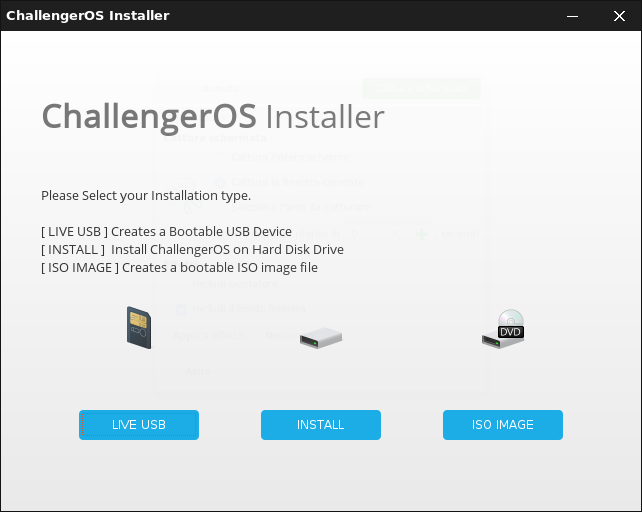
Hint
Creating Bootable USB from ChallengerOS installer gives you the best success chances to boot in UEFI and legacy modes on x86 and Apple OS computers.
How to make a bootable DVD¶
Optical discs are slow and burning to disc is prone to errors.
Note
To prevent issues, burn at the lowest possible speed.
Warning
Burn the content of the ISO onto the DVD, not the ISO file itself. When finished, your DVD should contain directories such as boot and casper, it shouldn’t be an empty DVD containing an .iso file.
In ChallengeOS¶
Install and use brasero.
In Windows¶
Right-click the ISO file and select .
To make sure the ISO was burned without any errors, select .
In Mac OS¶
Right-click the ISO file and select .
