Connecting Devices¶
ChallengerOS can operate with any block devices sending posix and physical commands.
Devices can be connected to standard IO ports like ATA,SATA,SAS,SCSI,FIREWIRE and USB.
Hint
Best Results will be obtained using physical connection on Computer MotherBoard. If possible avoid any kind of external usb adaptor.
Introduction¶
For better results, device to recover should be connected after system boot. This will reduce system partition scheme reading and any mounting attempt.
In some cases ( this is completely hardware dependent ) , a device scan performed after system boot will not be effective to recognize new connected devices.
Hint
Before connecting a damaged device to ChallengerOS, check your hardware configuration with a working drive.
Connecting SATA Devices¶
- Power Down you computer and disconnect any SATA hard drive ( except challengerOS one if you are running a full install ).
- Connect ONLY POWER CABLE to Damaged Drive.
- Power UP Computer and boot ChallengerOS
- Connect SATA Cable.
- Press button Scan Devices and check if last connected disk is present on device list.
Tip
If last connected hard drive is not present on device list, your hardware config does not supports hot plugging. Repeat Procedure connecting both cables SATA+POWER and check device list.
Connecting USB Devices¶
For better results, from Rocket Main Menu stop UDEV Daemon before connecting External Damaged USB Devices. This will be useful to limit any system attempt to locate partitions or mounting connected disk.
USB Device will be detected automatically, and in most cases do not require scan devices action.
In some cases you will need waiting some minutes your device become ready. So be patient and wait some time checking if device has been recognized using SCSI Button.
Note
This happens usually on Western Digital Hard Disk Devices with Damaged Firmware.
Detecting Devices¶
If you checked your chipset has the ability to detect new devices after Operating System Boot, just press “scan devices” button located on Rocket Toolbar.
Hint
Check Connected Block devices using SCSI Button
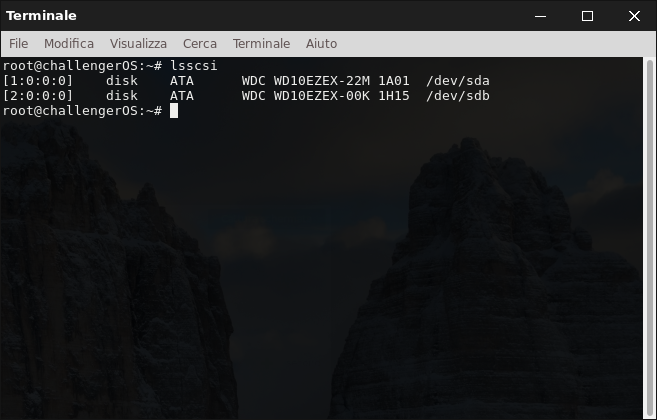
All Block Devices will be detected like /dev/sda or /dev/sdb
If damaged device cannot be recognized from Challenger Rocket with the right name or ChallengerOS cannot assign a correct device ID, read Device TroubleShooting to get some tips.